Installing WaterTAP
Introduction
Using Conda environments
Conda environments are a way to create and manage multiple sets of packages and/or Python versions on the same system without incurring conflicts.
Each Conda environment is a dedicated directory, separate from other Conda environments and the operating system’s own directories, containing its own collection of packages, executables, and Python installation, including the Python interpreter.
Once a Conda environment is activated, using the conda activate command in a terminal/console, the environment’s own version of Python will be used to run commands or interactive sessions for the remainder of the session.
For these reasons, Conda environments are especially useful to install and manage multiple projects (and/or multiple versions of the same project) on the same computer with minimal effort, as they provide a way to seamlessly switch between different projects without conflicts.
Using Conda environments is not mandatory to be able to install and use WaterTAP; however, it is strongly recommended.
To use Conda environments, the conda package manager is required. Refer to the Conda installation guide for detailed steps on how to install Conda for your operating system.
General installation
If you are going to use WaterTAP’s functionality, but do not plan to modify or contribute to WaterTAP’s codebase, choose this option.
Create a Conda environment (in this example, named
watertap) where WaterTAP and its runtime dependencies will be installed:conda create --name watertap --yes python=3.8 pip=21.1
Activate the
watertapenvironment:conda activate watertap
To verify that the correct environment is active, run the following command:
python -c "import sys; print(sys.executable)"If the environment was activated correctly, its name should be contained in the path displayed by the above command.
Important
The
conda activatecommand described above must be run each time a new terminal/console session is started.Install WaterTAP using
pip:pip install watertap
(Optional) If you want to verify that the installation was successful by running the WaterTAP test suite, see Running the WaterTAP test suite.
Installing solvers
Windows and Linux Users: solvers distributed through IDAES Extensions
After installing WaterTAP, the idaes get-extensions command can be used to automatically install the solvers distributed as part of the IDAES Extensions.
Important
Depending on your operating system, additional steps might be needed. For more information, refer to the IDAES installation guide.
From the same environment where WaterTAP was installed, run:
idaes get-extensions
Note
Typically, the idaes get-extensions command only needs to be run once for each system, as it will install the required files into a common, system-wide location.
macOS: solvers from conda-forge (experimental)
After installing WaterTAP, we need to ensure we have the Xcode toolkit, build the PyNumero Pyomo extensions, and obtain solvers from conda-forge.
To install Xcode, run:
xcode-select --install
To build PyNumero, from the same environment where WaterTAP was installed, run:
conda install --yes cmake pyomo build-extensions
The output of the second command should be something like:
INFO: Finished building Pyomo extensions. INFO: The following extensions were built: [FAIL] appsi [FAIL] mcpp [ OK ] pynumero
Finally, we can obtain Ipopt and CBC from conda-forge:
conda install --yes -c conda-forge ipopt coincbc
Note
The pyomo build-extensions command only needs to be run once for each system as it builds and installs the required libraries into a common, system-wide location.
Note
After building PyNumero, you should not need cmake. You can remove it by running conda uninstall cmake.
Installing the Electrolyte Database (EDB)
To install the EDB, follow these steps:
Install MongoDB. The EDB uses MongoDB as its storage engine. MongoDB is a third-party application that must be installed separately. The “community edition” of MongoDB is free, and has all the functionality needed for the EDB. To download and install it, go to the MongoDB homepage, or directly to the MongoDB Community Server download page (see screenshot). On that page, select the correct operating system and follow the instructions to install the server.
Load data. Some electrolyte data is distributed with WaterTAP to “bootstrap” the EDB. To load it, use the
edb loadcommand — part of the EDB command-line tools — with the bootstrap option, from a shell or command window:# Load the standard data into the default MongoDB database, running locally edb load -b
Verify the installation. If the above command works, the MongoDB server is running and the data should be loaded. You can verify this in a couple of ways:
Use the command-line program to dump out the ‘base’ collection (which is small) to the console. In a shell environment where the Python package has been installed, run the following command:
edb dump -f '-' -t base
The result should be a bunch of text that resembles the following:
Wrote 2 record(s) from collection 'base' to file '<stdout>' [{"phases": {"Liq": {"type": "AqueousPhase", "equation_of_state": "Ideal"}}, "state_definition": "FTPx", "state_bounds": {"flow_mol": [0, 50, 100], "temperature": [273.15, 300, 650], "pressure": [50000, 100000, 1000000]}, "pressure_ref": 100000, "temperature_ref": 300, "base_units": {"time": "s", "length": "m", "mass": "kg", "amount": "mol", "temperature": "K"}, "name": "thermo"}, {"base_units": {"time": "s", "length": "m", "mass": "kg", "amount": "mol", "temperature": "K"}, "phases": {"Liq": {"type": "AqueousPhase", "equation_of_state": "Ideal"}}, "state_definition": "FTPx", "state_bounds": {"flow_mol": [0, 50, 100], "temperature": [273.15, 300, 650], "pressure": [50000.0, 100000.0, 1000000.0]}, "pressure_ref": 100000.0, "temperature_ref": 300, "name": "water_reaction"}]
Use MongoDB’s graphical user interface, “MongoDB Compass”, to browse the data. To do this, find and start the application called “MongoDB Compass”, which should have been installed when you installed the rest of the MongoDB application. Run it, and choose to connect to the server at URL
mongodb://localhost:27017(this should be the default). You will get a screen like this one (with the database you are going to click on next circled). Then, select the “electrolytedb” database. The result should show three collections with some records loaded in each, as in this screen .
Running the WaterTAP test suite
To run the WaterTAP test suite, first install the optional testing dependencies using pip:
pip install "watertap[testing]"Then, run the following command to run the complete WaterTAP test suite:
pytest --pyargs watertap
(Optional) To see a list of available command-line options, run:
pytest --pyargs watertap --help
Note
Some tests will be skipped (denoted by an s symbol). This is to be expected, as some of the tests are only applicable within a developer environment.
For WaterTAP developers
If you plan to modify or contribute to WaterTAP’s codebase, choose this option.
Note
Typically, contributing to WaterTAP will involve opening a Pull Request (PR) in WaterTAP’s repository. For more information, refer to How to contribute to WaterTAP’s development.
Create a Conda environment (in this example, named
watertap-dev) where WaterTAP and all dependendencies needed for development will be installed, then activate it:conda create --name watertap-dev --yes python=3.8 pip=21.1 && conda activate watertap-dev
Note
For more information about using Conda environments, refer to the “Using Conda environments” section above.
Clone the WaterTAP repository to your local development machine using
git clone, then enter the newly createdwatertapsubdirectory:git clone https://github.com/watertap-org/watertap && cd watertap
Install WaterTAP and the development dependencies using
pipand therequirements-dev.txtfile:pip install -r requirements-dev.txt
If needed, follow the steps described in the “Installing solvers” section above to install solvers distributed through IDAES Extensions.
(Optional but recommended) Pre-commit hooks are scripts that are automatically run by Git “client-side” (i.e. on a developer’s local machine) whenever git commit is run. WaterTAP uses the pre-commit framework to manage a few hooks that are useful for WaterTAP developers. To install the WaterTAP pre-commit hooks, run:
pre-commit install
To verify that the installation was successful, try running the WaterTAP test suite using
pytest:pytest
To view/change the generated documentation, see the Working with the WaterTAP documentation section
Screenshots
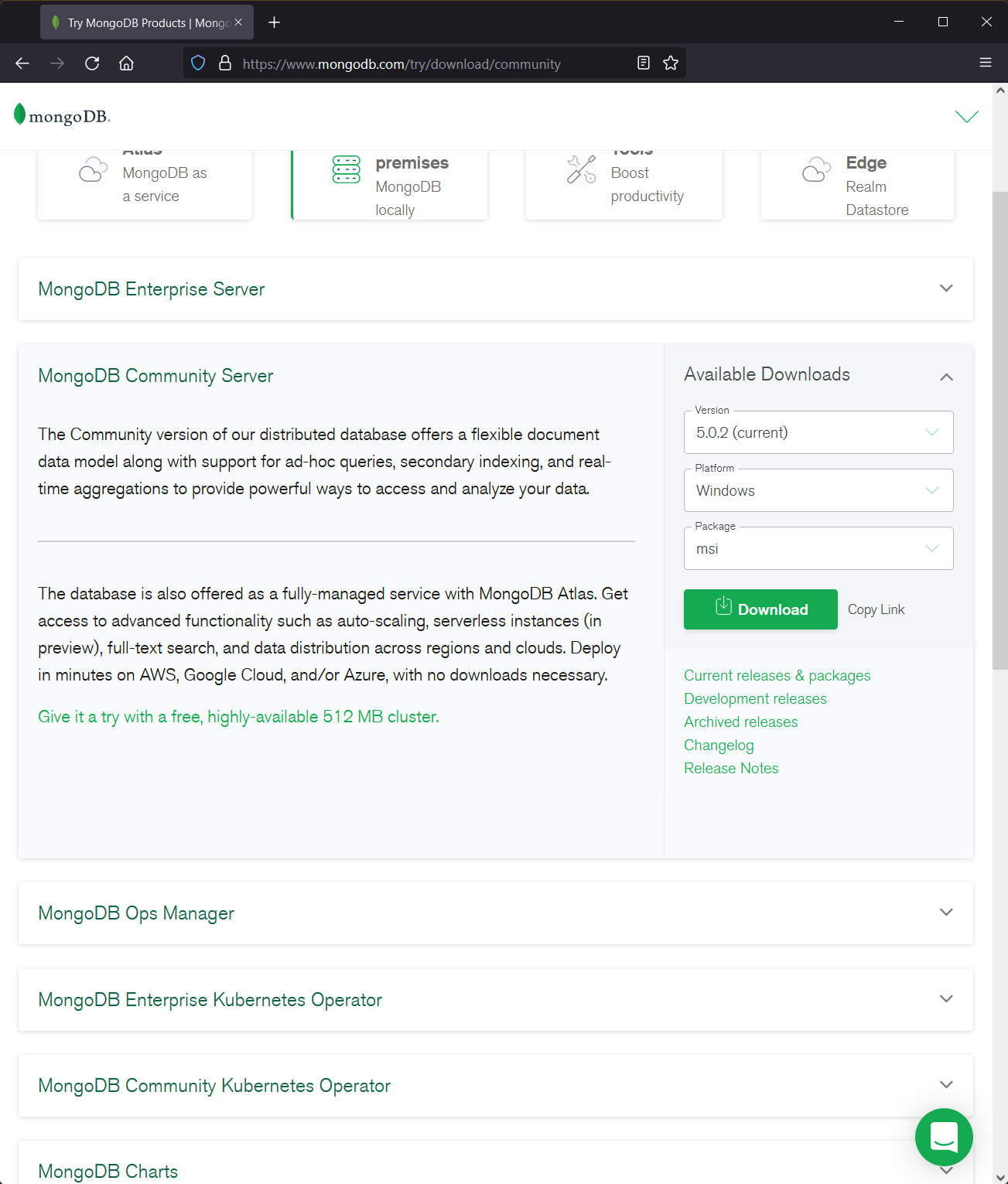
Download page for MongoDB community server (9/2021)
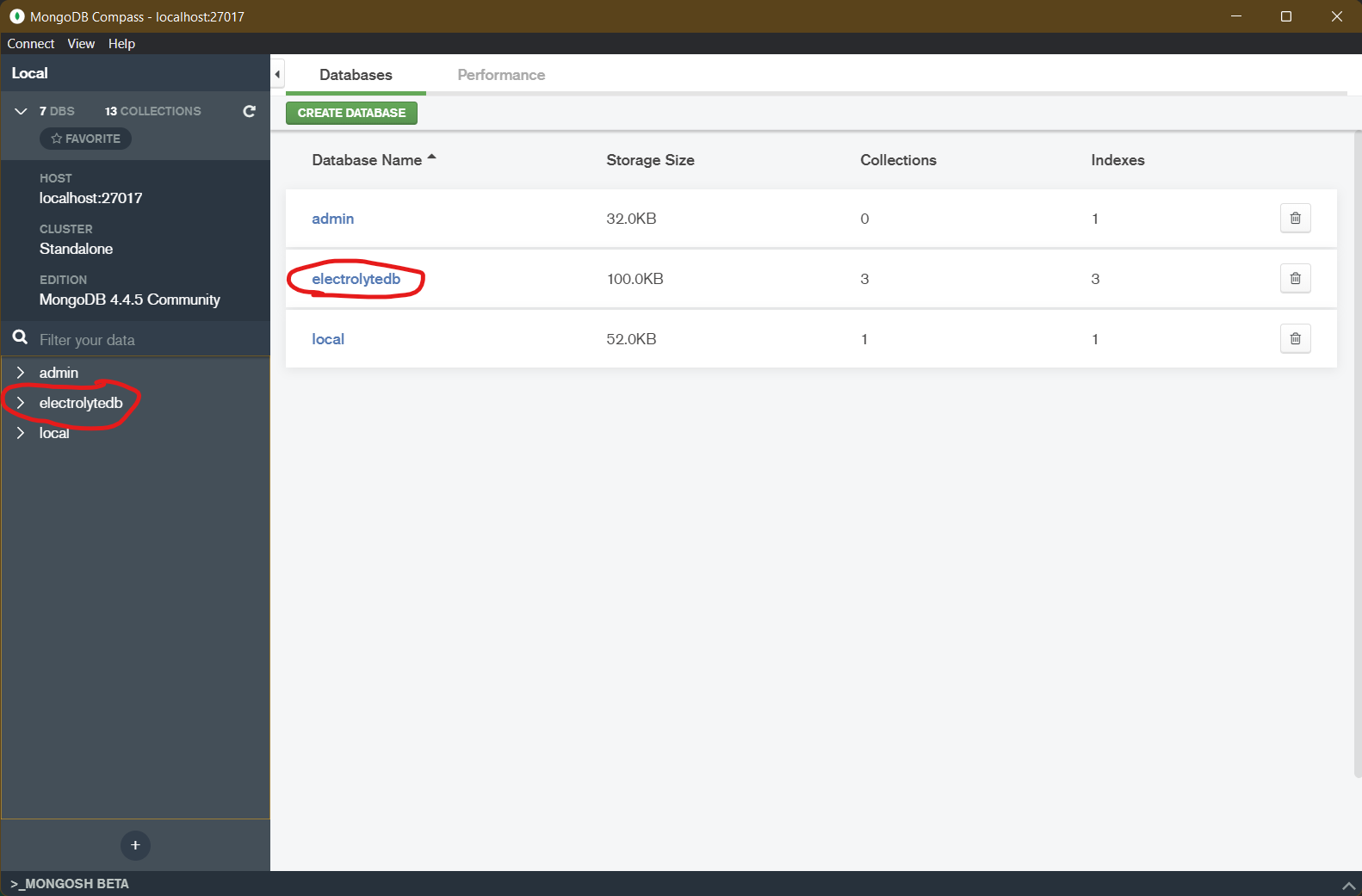
MongoDB Compass Initial Screen (9/2021)
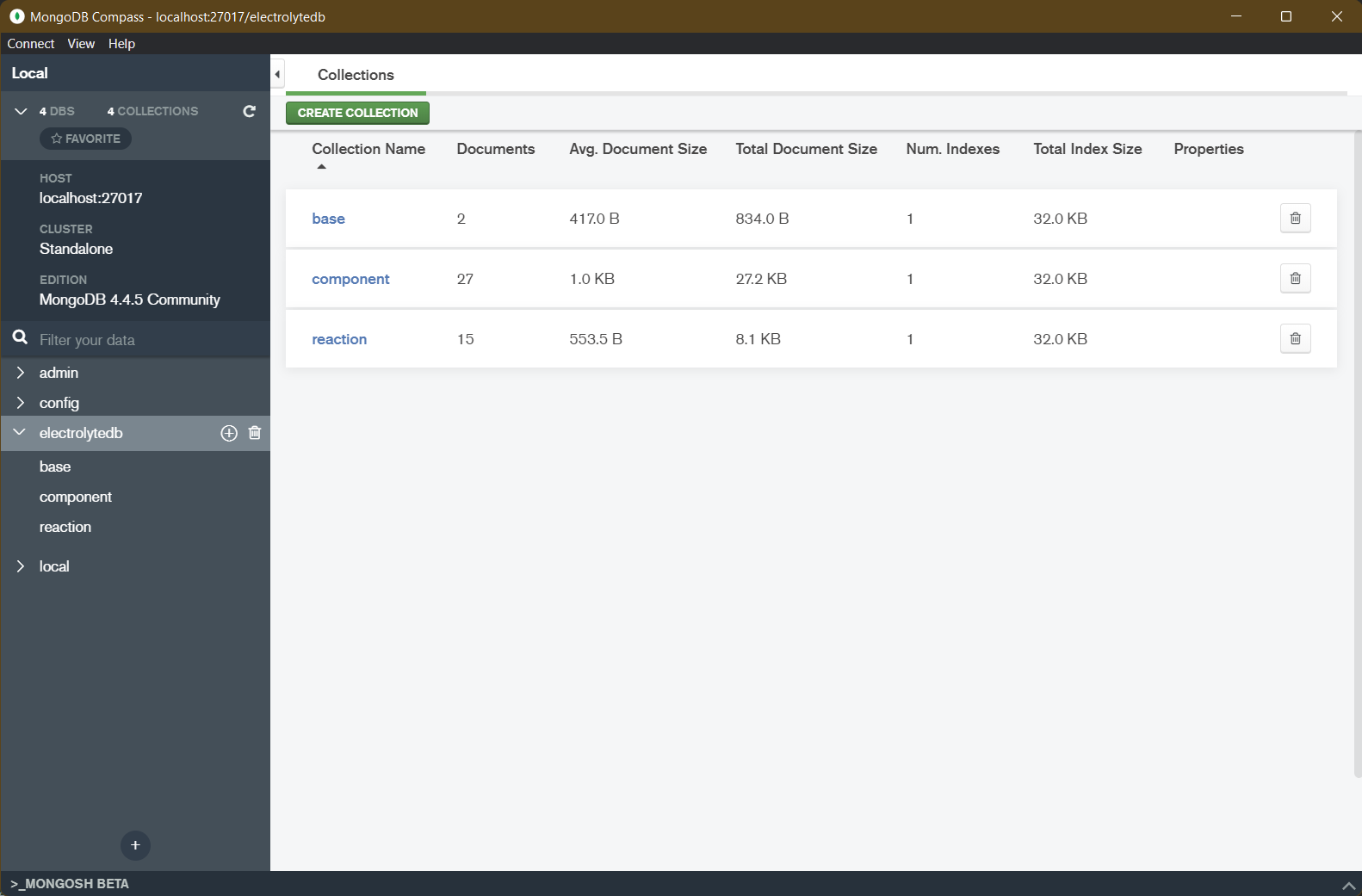
MongoDB Compass electrolytedb Collections (9/2021)